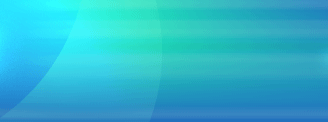|
How To Use Everything I Own - The Basics
Our household inventory software is designed to be as quick
and simple to use as possible. Just follow five basic steps to start
entering your information, and you should be up and running in just a few minutes.
Step 1 - Item Information
The first screen you will see is
called a browse screen. This will show an easy to read table, listing
all the items that you've added to the database.
Use your mouse to click on the button in the lower left hand corner of the screen
(Add Item). The screen will change to the Input Screen, and there will be a
line cursor blinking in the Name of Item field. You can add entries to the
Brand Name, Type of Item, and Location fields just by typing in
the new value.
The easiest way to see this is to try it for
yourself. The software is designed with ease of use in mind.
Step 2 - Purchase/Warranty Information
Continue entering your information. The Purchased From field is like the others,
and allows you to add your own entries.
Step 3 - Condition/Replacement Information
Select from the list of pre-defined values for Condition, and enter the replacement
cost.
Step 4 - Comments
Enter any comments you wish to add about the item. Distinguishing marks, who gave
this to you, whatever you want and as much or as little as you want.
Step 5 - Picture
If you have or wish to use one, our household inventory software allows you to add a
picture of the item. You can select from several of the most common graphic formats,
including JPEG and BMP files. Click on the Find Picture button, select the file that
includes the image of the item, and click on the OK button. It's that simple.
When finished, click the OK button with your mouse. You've just finished
entering your first record!
Download the Demo of our
household inventory software now,
and see just how easy it is.
Only $24.95 may save
you thousands of dollars!
|
Less than $25 - save thousands! |
|
30
day unrestricted trial. |
|
 |